When you right click any file or folder you see "Send to" option.This function is really helpful to send files or folders to any drive or zipping them or sending to emails etc.So you can add or remove the items from the "Send to" option.
From start menu goto run or directly press "win key+r" to open run dialog box.Then type "shell:sendto" A SentTo window opens where you see a various location to sent files and folders like 'Compressed (zipped) Folder', 'Desktop (create shortcut)', 'Mail Recipient' and some more.
Now add programs, drives or folders where you want to send files or folders. Close the window and right click any file or folder and see for "Send to "option.You will see the programs, drives or folders. To delete the destinations just open the SentTo Window as before and the just delete the items you dont want to see the the "Send to" option.
From start menu goto run or directly press "win key+r" to open run dialog box.Then type "shell:sendto" A SentTo window opens where you see a various location to sent files and folders like 'Compressed (zipped) Folder', 'Desktop (create shortcut)', 'Mail Recipient' and some more.
Now add programs, drives or folders where you want to send files or folders. Close the window and right click any file or folder and see for "Send to "option.You will see the programs, drives or folders. To delete the destinations just open the SentTo Window as before and the just delete the items you dont want to see the the "Send to" option.
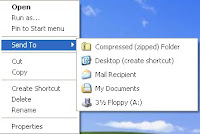
No comments:
Post a Comment