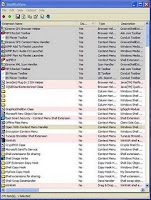Now a days internet is everywhere.This necessarily doesnt mean that everyone with a pc or laptop has internet connection.Some of you may be in this group.So Windows Operating System like Windows XP, Windows Vista , Windows 7 has a special feature of downloading updates automatically.You guys having no internet connection, this feature might be annoying as on the taskbar you will see a balloon poping out telling about automatic updates.So here is a good way to disable the automatic updates.
From start menu, go to Control Panel->Administrative tool->Services.The service window opens.On the right panel there are lists of servies.Search for "Security Centre" and double click it.A security center properties dialog box appears.Hit Stop.Change the Startup type to Disable from dropdown list.Click Apply.Click Ok.Restart your computer system.
Sunday, February 7, 2010
Wednesday, February 3, 2010
Show What Ever You Want Instead of Your Original Processor Name
You wanna play a little prank with your friends.You can now name youe processor what ever you want like Pentium 5 or Pentiun 2012.
From the start menu go to run or press "win key+r" to open a run dialog box.Thentype regedit.Then hit enter to open a registry editor.On the left panel locate "HKEY_LOCAL_MACHINE>HARDWARE>DISCRIPTION>SYSTEM>CENTRALPROCESSOR" .Then on the right panel search for ProcessorNameString.Just modify it write whatever you want or name it Pentium 5 or core 2 duo or more.
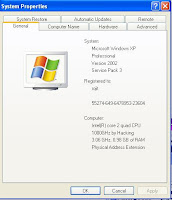
My processor is Pentium 4 but i made is core 2 quad.
Right click "My Computer" and goto Properties.You will see what you have typed.
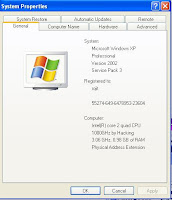
My processor is Pentium 4 but i made is core 2 quad.
Right click "My Computer" and goto Properties.You will see what you have typed.
Remove Annoying Delete Confirmation Message
Whenever you try to delete a file or a folder, you get the message "Are you sure you want to delete 'New Folder' to Recycle Bin?"It kind of like annoying, isn't it?Now you can disable this message.

Right -click on the "Recycle Bin" on desktop and then click 'Properties'.On the bottom of the dialog box,you will see 'Display Delete Confirmation Dialog'.Uncheck it.Then click "Ok".Thats it.Now you wont get such message.
Accidently if you delete any file, you will find it in your 'Recycle Bin'.Just keep in mind that if you want to delete, just press Delete.Dont Press "Shift+Delete".
Remove ''Folder Option'' From Tool Menu
From the Tools menu in explorer you open the folder options and do the changes to the folder properties like hiding or showing the hidden folders,showing or hiding the files extension and many more.This function can sometimes be harmful as people can view your hidden files, change the file extension because of which you cannot open the file and many more problems.Here a simple way to get rid of this thing.This simple trick allows you to remove the folder option from tool menu. and you wont have problems like above mentioned.
From the start menu go to run and type "gpedit.msc" and hit enter to open group policy window.On the left panel go to User Configuration->Administrative templates->Windows Component->Windows Explorer.On the right panel you wil find "Remove the Folder Option Menu item From the Tools Menu".Double click it.On setting tabs check Enabled and then click apply to hide the Folder Option and check disabled to show it.Thats it.The Folder Option is missing or appearing.
From the start menu go to run and type "gpedit.msc" and hit enter to open group policy window.On the left panel go to User Configuration->Administrative templates->Windows Component->Windows Explorer.On the right panel you wil find "Remove the Folder Option Menu item From the Tools Menu".Double click it.On setting tabs check Enabled and then click apply to hide the Folder Option and check disabled to show it.Thats it.The Folder Option is missing or appearing.
Administrator in Welcome Screen
By default the windows system doesn't show the administrator in the user list.Here is a way to see Administrator.in the user list and do the changes to the compute system by loging into Administrator without restarting to prompt in safe mode to go to the administrator.
Press "win key+r" to open run dialog box.Then type regedit to open registry editor.Then on the left panel of the editor, locate HKEY_LOCAL_MACHINE\SOFTWARE\Microsoft\Windows\CurrentVersion\Winlogon\SpecialAccounts\Userlist.On the right panel right click and goto create a new DWORD and name it Administrator and change its value to 1.Exit and Reboot the system.You will see Administrator in the user list.Its simple as it is.
To remove the administrator simply change its value to 0 or either delete the key
Press "win key+r" to open run dialog box.Then type regedit to open registry editor.Then on the left panel of the editor, locate HKEY_LOCAL_MACHINE\SOFTWARE\Microsoft\Windows\CurrentVersion\Winlogon\SpecialAccounts\Userlist.On the right panel right click and goto create a new DWORD and name it Administrator and change its value to 1.Exit and Reboot the system.You will see Administrator in the user list.Its simple as it is.
To remove the administrator simply change its value to 0 or either delete the key
Remove Recycle Bin from Dsktop in Xp
Normally in Windows XP you can remove 'My Computer', 'My Documents' but cannot remove Recycle Bin from the desktop.You can remove recycle bin by simple registry editing the registry.
Press "win key+r" and type "regedit" to open a registry editor.Locate HKEY_LOCAL_MACHINE\SOFTWARE\Microsoft\Windows\CurrentVersion\Explorer\Desktop\NameSpace on the left panel.Inside there, you will find {645FF040-5081-101B-9F08-00AA002F954E}.JustDelete it.
If you want it back just add new kew HKEY_LOCAL_MACHINE\SOFTWARE\Microsoft\Windows\CurrentVersion\Explorer\Desktop\NameSpace with a name {645FF040-5081-101B-9F08-00AA002F954E}.
On the right side, change the value data of the (Default) to Recycle Bin.
Change Your Pendrive into Ram
Download a software called ebooster.
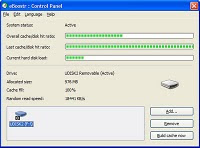
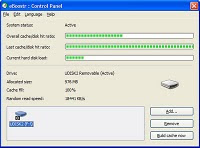
This software is really good to use Pendrive as ram.
Disable Right click
For some security problem you might want to disable the right click menu in desktop as people may change the display properties that you don't want to.This simple way is really going to help you.Try it.
Step 1
On the left sid epanel locate HKEY_CURRENT_USER\SOFTWARE\MICROSOFT\WINDOWS\CURRENT VERSION\POLICIES\EXPLORER
Step 2
On the right sid epanel right clcik and click DWORD to create a DWORD value with name "NoViewContextMenu".(Case Sensitive)
Step 3
Assign the value 1 to it.
Step 4
Now make changes you want to make to your desktop
Step 5
Restart the system.You cand right click.
To remove this tip, just delete the created DWORD that you just created.
Step 1
On the left sid epanel locate HKEY_CURRENT_USER\SOFTWARE\MICROSOFT\WINDOWS\CURRENT VERSION\POLICIES\EXPLORER
Step 2
On the right sid epanel right clcik and click DWORD to create a DWORD value with name "NoViewContextMenu".(Case Sensitive)
Step 3
Assign the value 1 to it.
Step 4
Now make changes you want to make to your desktop
Step 5
Restart the system.You cand right click.
To remove this tip, just delete the created DWORD that you just created.
Closing Non Responsive Programes
Sometimes some programs do not respond.You can close these programs by just editing registry.
Step 1
Go to Start->Run and type regedit
Step 2
Locate HKEY_CURRENT_USER\Control Panel\Desktop on the left side.
Step 3
On the right side panel search for "AutoEndTasks".
Step 4
Change its value to 1
Step 5
Close the editor
Step 6
Restart the system
You are done.
Step 1
Go to Start->Run and type regedit
Step 2
Locate HKEY_CURRENT_USER\Control Panel\Desktop on the left side.
Step 3
On the right side panel search for "AutoEndTasks".
Step 4
Change its value to 1
Step 5
Close the editor
Step 6
Restart the system
You are done.
Simple Way to View Folder Size in Explorer
To see the size of any folder you right click it and go to properties to know its size.Its boring way right?Now you dont have to do that for every folders.Here is how you can show the folder's size in the windows explorer.But this trick or software works in windows xp only.
Step 1
Download a software "Folder Size"
Step 2
Install it
Step 3
Open the Explorer and view it in details(Details view)
Step 4
Right click on the column header
Step 5
Choose Folder Size
Step 6
Replace the Size column by unchecking Size column.
Step 7
Make this view default for all other folders.Folder options->Tools->View tab->Click "Apply to All Folders."
Step 1
Download a software "Folder Size"
Step 2
Install it
Step 3
Open the Explorer and view it in details(Details view)
Step 4
Right click on the column header
Step 5
Choose Folder Size
Step 6
Replace the Size column by unchecking Size column.
Step 7
Make this view default for all other folders.Folder options->Tools->View tab->Click "Apply to All Folders."
How to Block E-mails From Particular Country in Windows Mail
Since E-mail Spam is increasing day by day,this procedure might help some to reduce spam emails.
Step 1
Open Windows Mail.
Step 2
Go to Tool->Junk E-mail Options.
Step 3
A new window appears.Go to "International" tab.
Step 4
Click "Blocked Top-Level Domain List…".
Step 5
Another window will pop-up.Check or uncheck the countries from where you want to get email or block email.
Step 6
Click "OK".
Step 1
Open Windows Mail.
Step 2
Go to Tool->Junk E-mail Options.
Step 3
A new window appears.Go to "International" tab.
Step 4
Click "Blocked Top-Level Domain List…".
Step 5
Another window will pop-up.Check or uncheck the countries from where you want to get email or block email.
Step 6
Click "OK".
Clean Up WIndows Right Click Menu With MenuMaid
This is one of the simplest way to clean the right click menu.You can clean the unwanted items from the right click menu either in explorer or Internet Explorer.You just need a software called "Menu Maid".
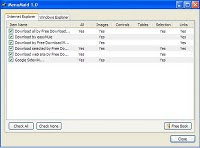
Download software called "Menu Maid"
It consist of two tabs, the Internet Explorer tab and Windows Explorer tab.
You can check or uncheck items according to your need or requirement.
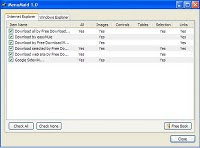
Download software called "Menu Maid"
It consist of two tabs, the Internet Explorer tab and Windows Explorer tab.
You can check or uncheck items according to your need or requirement.
Adding Items to Send to Menu
When you right click any file or folder you see "Send to" option.This function is really helpful to send files or folders to any drive or zipping them or sending to emails etc.So you can add or remove the items from the "Send to" option.
From start menu goto run or directly press "win key+r" to open run dialog box.Then type "shell:sendto" A SentTo window opens where you see a various location to sent files and folders like 'Compressed (zipped) Folder', 'Desktop (create shortcut)', 'Mail Recipient' and some more.
Now add programs, drives or folders where you want to send files or folders. Close the window and right click any file or folder and see for "Send to "option.You will see the programs, drives or folders. To delete the destinations just open the SentTo Window as before and the just delete the items you dont want to see the the "Send to" option.
From start menu goto run or directly press "win key+r" to open run dialog box.Then type "shell:sendto" A SentTo window opens where you see a various location to sent files and folders like 'Compressed (zipped) Folder', 'Desktop (create shortcut)', 'Mail Recipient' and some more.
Now add programs, drives or folders where you want to send files or folders. Close the window and right click any file or folder and see for "Send to "option.You will see the programs, drives or folders. To delete the destinations just open the SentTo Window as before and the just delete the items you dont want to see the the "Send to" option.
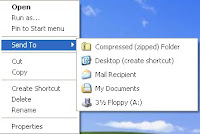
Create a Hidden Unsearchable Folder
For any security purpose you may need to hide the files of folders.You can easily hide them and make them unsearchable
Press "win key+r" or go to start->run. Type command or cmd to open command prompt. Go to the folder you need to hide.Say you need to hide folder "blogger" inside d: . Then type "cd d:\blogger "and hit enter.Then type attrib +h +s .In above command the attrib command sets the attribut of the folder to hidden and unsearchable.Now type "exit" to exit the command prompt.
If you want the folder to be unhidden then type "attrib -h" and for searchable type -s instead of -h or for both type "attrib -h -s"
Risk at Editing Registry
I have given some registry editing tips which are useful but edit the registry at your own risk.The wrong registry editing may harm your system.
Speed Up Internet Speed in Firefox
Now a days the firefox is getting really popular.Its competetion between firefox and Internet Explorer.But now another contender is in the row and that is google chrome.So if you interested in the firefox and need a little bit increased speed then you are in the right place.You can increase the speed of the firefox to load pages.
Open the firefox. In the address bar type "about:config" without qoutes.Then a page opens where you click "I'll be careful,I promise".Then there appears some lists of preference names with its status, type and value.Search for "network.http.proxy.pipeline" and change its value to True.Search for"network.proxy.pipeline" and change its value to true.Search for "network.pipelining.maxrequest" and change its value to 30.Lastly right click, and select new->Integer. Name it"nglayout.initialpaint.delay" and set its value to 0.Restart the firefox.This should increase some speed in firefox.
Open the firefox. In the address bar type "about:config" without qoutes.Then a page opens where you click "I'll be careful,I promise".Then there appears some lists of preference names with its status, type and value.Search for "network.http.proxy.pipeline" and change its value to True.Search for"network.proxy.pipeline" and change its value to true.Search for "network.pipelining.maxrequest" and change its value to 30.Lastly right click, and select new->Integer. Name it"nglayout.initialpaint.delay" and set its value to 0.Restart the firefox.This should increase some speed in firefox.
Computer System Information From Command Prompt
Do you want to retrieve some informations like OS Name, OS version, OS installed date, OS configuration, Processor, BIOS version, etc.Then you just have to go to commant and type "systeminfo" and hit enter.There it is,Your computer informations.
Make your start menu load faster
When you click on the start menu,it shows the programs that are on your computer.Sometimes your start menu load slowly.You just have to do some editing with the registry.
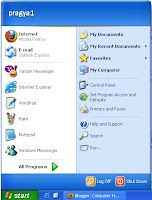
From start menu go to run.A run dialog box appears.Type 'regedit' and then hit enter.A new window appears.On the left side of the window you will see a number of folders of registry key.Browse for the "HKEY_CURRENT_USER\CONTROL PANEL\DESKTOP".On the right side search for "MenuShowDelay".Double click it.A now dialog box appears.There you have to change the value to 0.
Remove the unwanted items from right click or context menu
When you right click on the folder ther may be so many options which are wanted and unwanted.You can remove these really unwanted items.Just follow the steps below
Step 1
Click start->Run or "win key+R" and type regedit and hit enter.
Step 2
On the right panel browse for following
HKEY_CLASSES_ROOT\*\shellex\ContextMenuHandlers
Step 3
Simply delete or export the unwanted items and then delete or just double click the item on the right panel and abox will appera where you have to put "-" in front of the value data
{750fdf0e-2a26-11d1-a3ea-080036587f03} to -{750fdf0e-2a26-11d1-a3ea-080036587f03}
This way you can bring back the items on the menu simply removing "-" from value data
And you are done
Step 1
Click start->Run or "win key+R" and type regedit and hit enter.
Step 2
On the right panel browse for following
HKEY_CLASSES_ROOT\*\shellex\ContextMenuHandlers
Step 3
Simply delete or export the unwanted items and then delete or just double click the item on the right panel and abox will appera where you have to put "-" in front of the value data
{750fdf0e-2a26-11d1-a3ea-080036587f03} to -{750fdf0e-2a26-11d1-a3ea-080036587f03}
This way you can bring back the items on the menu simply removing "-" from value data
And you are done
How to put a picture as background in any folder.
When you open any folder the background is totally white.This will be annoying if you need to open same folder for many times or daily.you can make this interesting by creating a background in the folder.Now you your photo or a celebrity photo or a models photo or any scenery or your any favourite picture is a folder background now.
Process
Press "win key+r" to open a run dialog box.Then type "notepad" and hit enter.You can also open notepad
Step 2
Type the following:
[{BE098140-A513-11D0-A3A4-00C04FD706EC}]
ICONAREA_IMAGE="C:\01.JPG"
ICONAREA_TEXT=0x00ffff
Step 3
To change the image just change the value of ICONAREA_IMAGE to "d:\a1.jpg" or "c:\aa.jpg"
Just change 00ffff to any but numbering from 1-9 and letters from a-f like 00ffaa.Hint for color codes are softwares like Photoshop.
Step 4
Save it as desktop.ini in the folder you wan't the background.
Step 5
Click start->Run and type the following
"attrib +s "d:\desktop.ini"
and hit enter
Step 6
A command prompt appears which shuts down itself.
Then go to the folder and there it is, folder with background.
Process
Press "win key+r" to open a run dialog box.Then type "notepad" and hit enter.You can also open notepad
Step 2
Type the following:
[{BE098140-A513-11D0-A3A4-00C04FD706EC}]
ICONAREA_IMAGE="C:\01.JPG"
ICONAREA_TEXT=0x00ffff
Step 3
To change the image just change the value of ICONAREA_IMAGE to "d:\a1.jpg" or "c:\aa.jpg"
Just change 00ffff to any but numbering from 1-9 and letters from a-f like 00ffaa.Hint for color codes are softwares like Photoshop.
Step 4
Save it as desktop.ini in the folder you wan't the background.
Step 5
Click start->Run and type the following
"attrib +s "d:\desktop.ini"
and hit enter
Step 6
A command prompt appears which shuts down itself.
Then go to the folder and there it is, folder with background.
Speed Right Click Menu
To make new foldrer or to change desktop properties or to make some change to the folder you simply right click it and copy or cut or delete or go to its properties or right click in desktop to refresh or to make New Folder or to go to display properties and do what you need to do.But sometimes you may have faced a problem that when you right click on desktop or folder, the menu appears slowly.This problem can be fixed.
You just have to disable some shell extensions that you do not need.You need this software called "ShellExView" to see the extensions.You can disable the extensions you don't need.Thats it.
You just have to disable some shell extensions that you do not need.You need this software called "ShellExView" to see the extensions.You can disable the extensions you don't need.Thats it.
Speed up your hard disk speed
Small region in hard disk that holds data during data transfer is called buffer.Similarly disk buffer is the embedded region in the hard disk that acts as buffer between computer and the heart of hard disk.Hard disk spins 10000 to 15000 RPM.More the speed more is the speed of your hard disk.So the below trick speed up the hard disk speed but this trick we need to configure a disk buffer in computer's memory but it is recommended to use this trick if you system have 256MB ram.
From start menu go to run and type "sysedit.exe".Then hit enter.The new window appears.There you will see a three files opening.One of them is "system.ini".Expand the file.Then scroll to the end of the file till you see a line called [386enh].Press enter to make one blank line and type
"Irq14=4096" but without quotes.This is case sensitive means you must type with same cases as shown above.Save the file and then restart your system.You are done.
From start menu go to run and type "sysedit.exe".Then hit enter.The new window appears.There you will see a three files opening.One of them is "system.ini".Expand the file.Then scroll to the end of the file till you see a line called [386enh].Press enter to make one blank line and type
"Irq14=4096" but without quotes.This is case sensitive means you must type with same cases as shown above.Save the file and then restart your system.You are done.
Speed up your computer speed
Is your computer running slow though you have enough RAM(Random Access Memeory).When you run some programs, the computer system loads the program in the RAM.So you just have to clean loaded files from the RAM.Though there as many softwares that cleans up your RAM, this simple way will clean your RAM.You just need to do a little visual script programming.
First close all the applications you are running.Open Notepad and type "FreeMem=Space(128000000)".Save the file with vbs extension as clean_ram.vbs or ram_cleaner.vbs.Just remove .txt and place .vbs that will turn this file as an application.Close the notepad.The program icon look like this.

First close all the applications you are running.Open Notepad and type "FreeMem=Space(128000000)".Save the file with vbs extension as clean_ram.vbs or ram_cleaner.vbs.Just remove .txt and place .vbs that will turn this file as an application.Close the notepad.The program icon look like this.

Subscribe to:
Posts (Atom)